The Jelly Bean update brought a lot of cool features to the Samsung Galaxy S3, but one nasty bug remained. Something was causing "Android System" usage to be consistently high.

Of course, the percentage of this process that is used is dependent on what you're doing at any given time, but it shouldn't be anywhere near this level with "standard" use (calls, texts, emails, light browsing, etc.).
You will need to be rooted to do this.
Pinpointing the Problem
In most cases, our culprit is a file/process called "gsiff_daemon". It's a non-utilized but highly active GPS sensor daemon. Basically, it's an almost always on, but mainly useless process.
To confirm that this is in fact you're culprit, go to Settings, and scroll down toDeveloper Options. Scroll down and check Show CPU Usage. Now you'll see a small overlay on your screen. Look for "gsiff_daemon" to pop up.
Step 1: Fire Up Your Favorite Root File Explorer
You'll need a file explorer that can browse and write to the root of your system. For this how-to, I'll be using a great free one called ES File Explorer (if you use this, make sure to hit Menu, Settings, Root Settings, and check "Root Explorer", "Up to Root", and "Mount File System".
Step 2: Navigate to System/Bin
In ES File Explorer, navigate to the "bin" folder in "system".
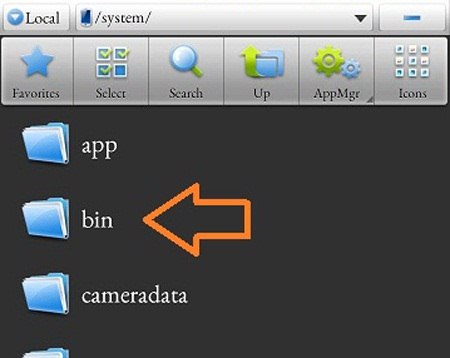
Step 3: Rename "gsiff____daemon"
Rename the "gsiff_daemon" file in the bin folder to "gsiff_daemon.bak".
Step 4: Reboot!
Let your phone settle for a bit, and then check out your "Android System" usage.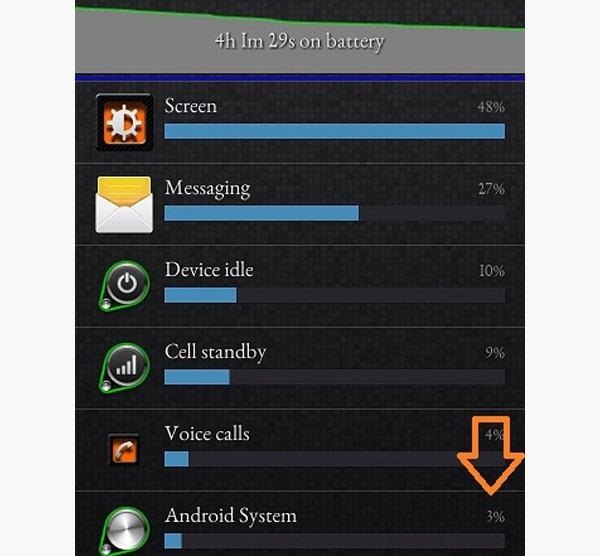
Turn on CPU Usage in Developer Options and notice that you won't see 'ol gsiff hanging out.
Enjoy your much better battery life.
Cover photo by Gizmorati
Learn Something Today and Gain Knowledge
How to Reduce Battery Drain on Your Samsung Galaxy S3 by Fixing Android System Usage
By Unknown
on 00:29
Subscribe to:
Post Comments (Atom)
Blogger news
Popular Posts
-
Due to file size limits, you will want to make sure all documents you upload are as compressed as possible. Files greater than 10MB in size...
-
Nigerian Fish Roll is the deep-fried version of Nigerian Meat Pie with a fish filling. It is so easy to make. Nigerian Fish Rolls is a deep ...
Powered by Blogger.
İstanbul evden eve nakliyat
ReplyDeleteİstanbul Evden Eve Nakliyat